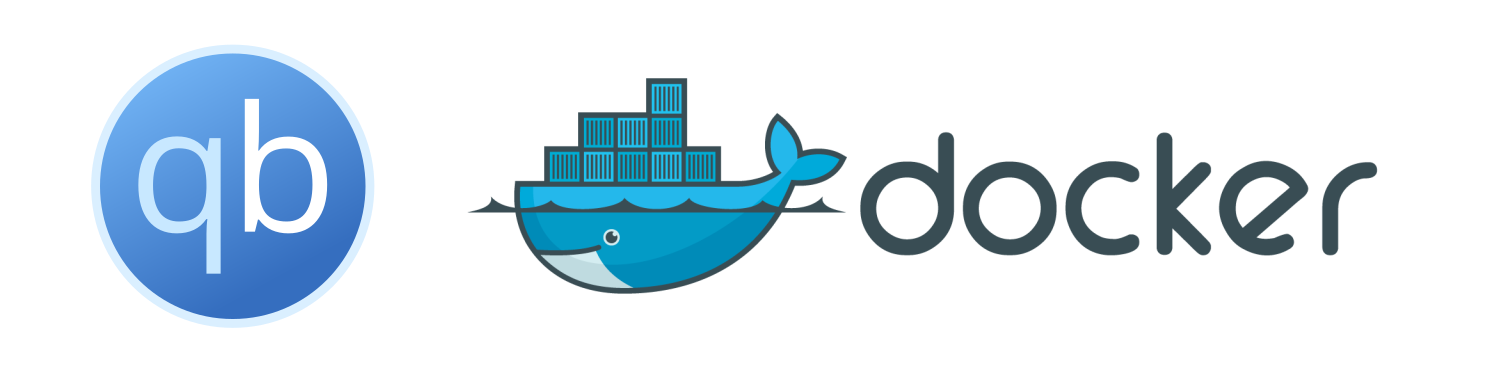Install docker
You need to install docker first before get started.
Take fedora as an example, just simply run these command:
# First, remove old docker packages
sudo dnf remove docker \
docker-client \
docker-client-latest \
docker-common \
docker-latest \
docker-latest-logrotate \
docker-logrotate \
docker-selinux \
docker-engine-selinux \
docker-engine
# Install latest docker via dnf package manager
# Set up the repository
sudo dnf -y install dnf-plugins-core
sudo dnf config-manager \
--add-repo \
https://download.docker.com/linux/fedora/docker-ce.repo
# Install Docker Engine
sudo dnf install docker-ce docker-ce-cli containerd.io docker-buildx-plugin docker-compose-plugin
# Start Using Docker
# Start Docker
sudo systemctl start docker
# Start Docker As System Boot
sudo systemctl enable docker
# Test If Docker Works
sudo docker run hello-world
View Docs for more detail about how to install docker in ubuntu system.
Install qBittorrent-nox
Here is the docker-compose file, save it as qbt-docker-compose.yaml.
version: '3.9'
services:
qbt:
container_name: qbittorrent-nox
image: qbittorrentofficial/qbittorrent-nox
ports:
# web ui port
- 8080:8080/tcp
# for bittorrent traffic
- 6881:6881/tcp
- 6881:6881/udp
environment:
- TZ=Asia/Shanghai
- UMASK_SET=022
- QBT_EULA=accept
- QBT_VERSION=latest
- QBT_WEBUI_PORT=8080
tty: true
stop_grace_period: 30m
tmpfs:
- /tmp
volumes:
- ./config:/config:rw
- ./downloads:/downloads:rw
You can edit this docker-compose file if you want.
Start to test your qBittorrent-nox with bellow command:
docker-compose -f qbt-docker-compose.yaml up
Open your browser and visit http://127.0.0.1:8080, the default user is admin, password is adminadmin.
If everything goes right, use Ctrl-C to stop it. Run this command to make it running in detached mode:
docker-compose -f qbt-docker-compose.yaml up -d
Transfer
If you have qBittorrent-nox running in an old device, where have a lot of torrent files seeding, with multicategory classified, and you want it running in docker and transfer them into a new device. It is really a nightmare to add all of them back manually, so here is how you can transfer them without any misery.
Stop your old qBittorrent-nox service:
systemctl stop qbittorrent-nox.service
Copy all config file inside $HOME/.config and $HOME/.local, we will use them later on. The $HOME directory is the home of qBittorrent-nox user. For example, I run qBittorrent-nox in user qbittorrent-nox so the $HOME will be /home/qbittorrent-nox.
Copy all of your bt file into your new device. If you keep all of your bt file inside a Portable HDD or SSD, plug it in your new device and mount it properly.
Install docker and start a qBittorrent-nox service first like I said before.
docker-compose -f qbt-docker-compose.yaml up
After it runs correctly, stop it via Ctrl-C.
Copy all of the file inside $HOME/.config to config/qBittorrent/config.
Copy all of the file inside $HOME/.local to config/qBittorrent/data.
Edit config/qBittorrent/config/qBittorrent.conf, match all the port settings.
Make sure you have these config settings inside config/qBittorrent/config/qBittorrent.conf:
[LegalNotice]
Accepted=true
Edit the volumes to match your saved path.
volumes:
- ./config:/config:rw
- /path/to/your/hhd:/pt/saved/path:ro
You can use read-only to keep your hhd data safe.
Run qBittorrent-nox again, if nothing goes wrong, run qBittorrent-nox in detached mode:
docker-compose -f qbt-docker-compose.yaml up -d