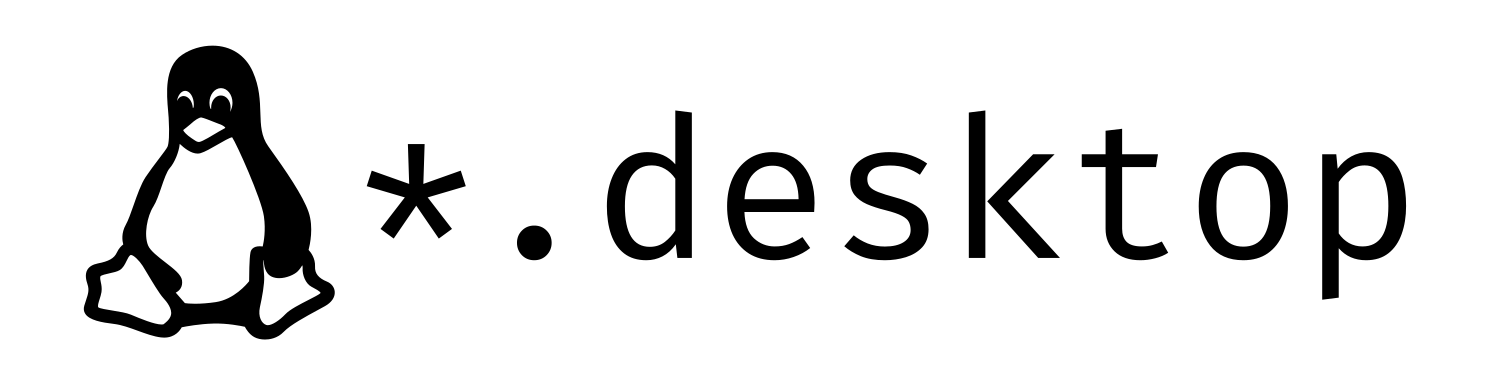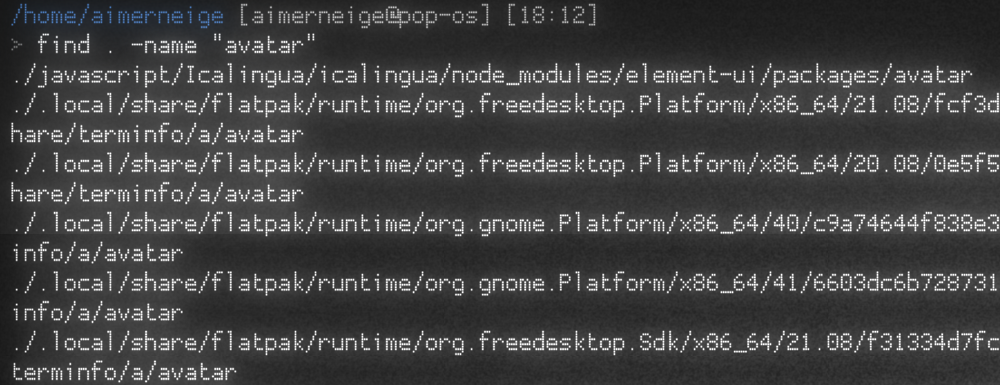如何禁止电脑开机时自动连接蓝牙耳机
前言 由于电子设备比较多,蓝牙耳机配对的设备也比较多,这就引起了一个问题,本来连着手机听歌听的好好的,电脑开机之后就会自动抢占蓝牙耳机的信号,导致我还得重新在手机上连接耳机,严重影响听歌体验,于是就查询了如何禁用电脑自动连接的行为,希望这篇文章对你也有用。 如何操作 编辑 /etc/bluetooth/main.conf 这个文件: sudo vim /etc/bluetooth/main.conf 找到这些内容: # AutoEnable defines option to enable all controllers when they are found. # This includes adapters present on start as well as adapters that are plugged # in later on. Defaults to 'true'. # AutoEnable=true 修改配置文件,禁用自动连接: AutoEnable=false 重启设备,测试效果。