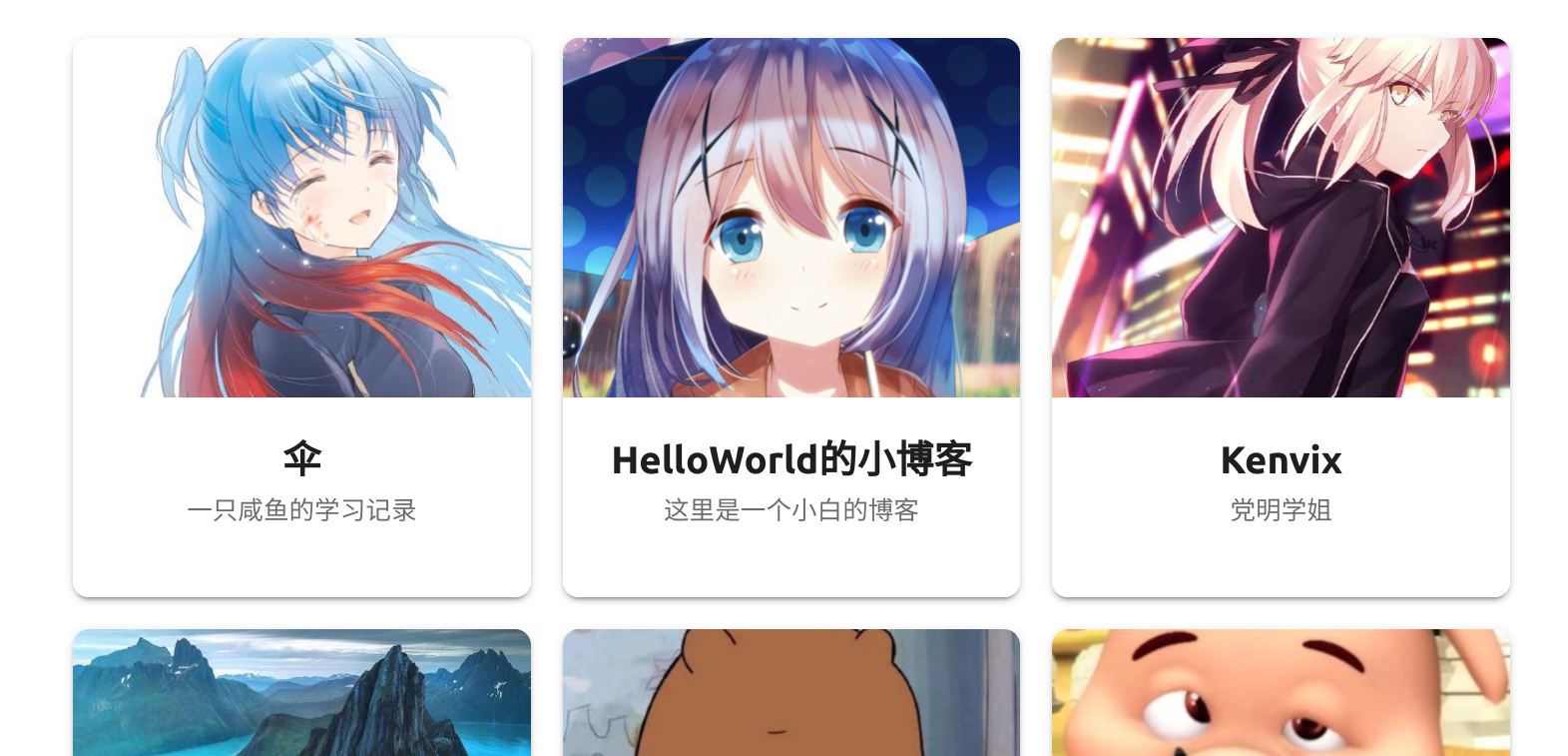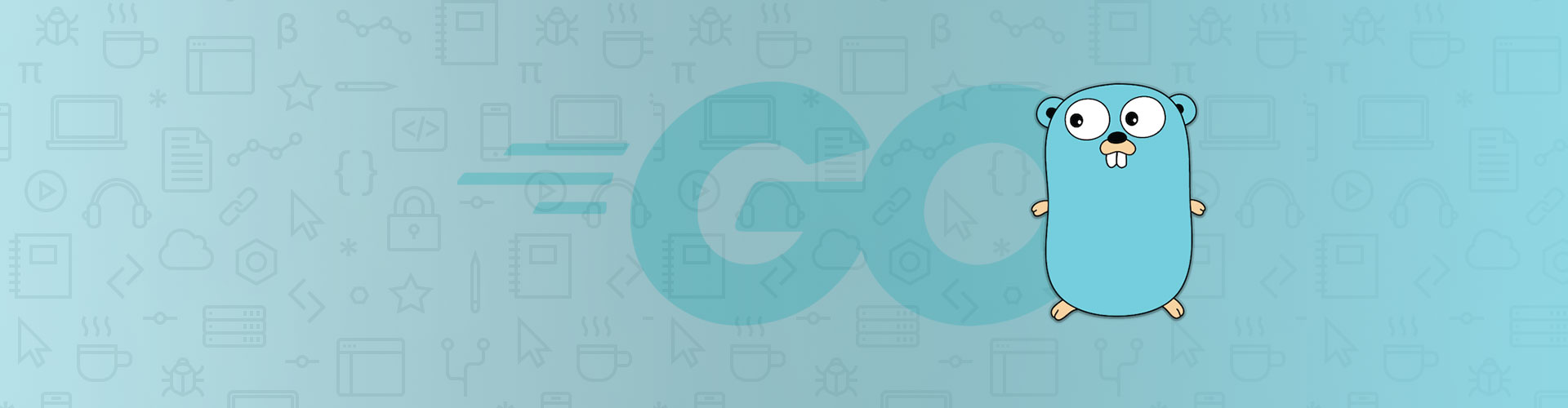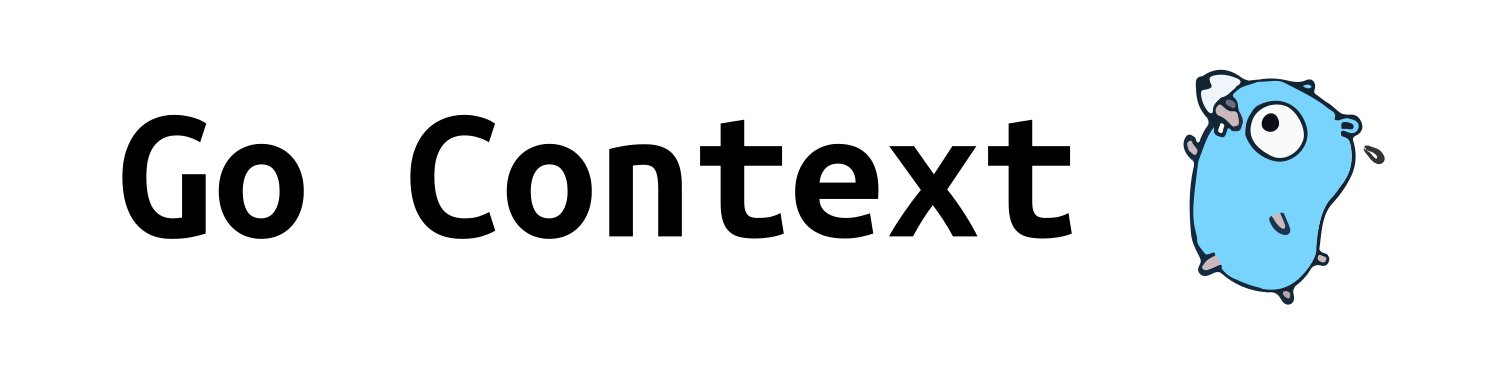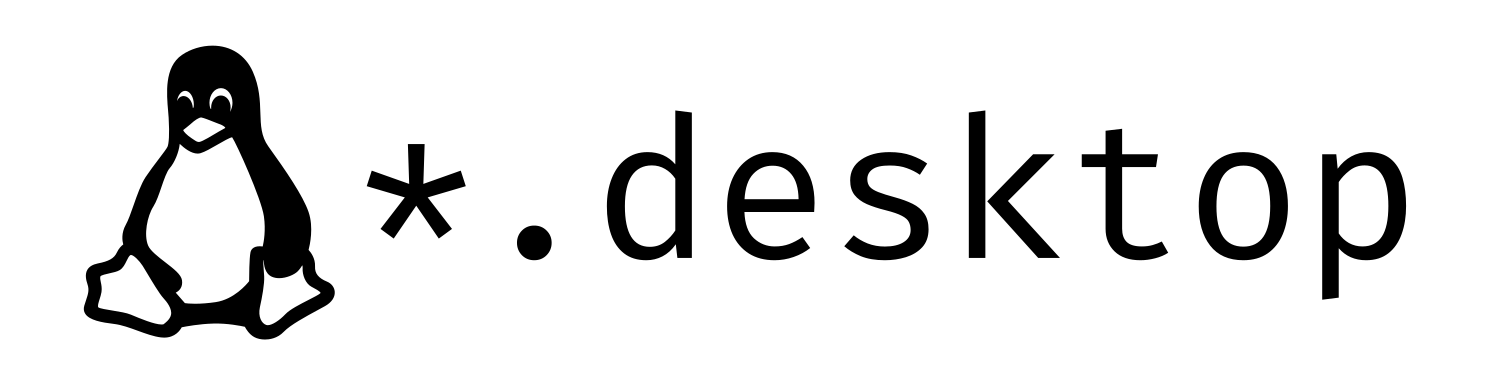PaperMod 是一个非常棒的博客主题,但是它不支持友链,所以你要自己写一些代码。
完整代码 把下面的代码存储在 layouts/shortcodes/friends.html
<style type="text/css"> .friends { --link-count-per-row: 1; } @media screen and (min-width: 576px) { .friends { --link-count-per-row: 2; } } @media screen and (min-width: 768px) { .friends { --link-count-per-row: 3; } } .friends { display: grid; grid-template-columns: repeat(var(--link-count-per-row), 1fr); grid-gap: 16px; } /* 空间占位 */ .friend-skeleton { height: 280px; display: inline-block; position: relative; } .friend { height: 100%; width: 100%; position: absolute; top: 0; left: 0; transition: 0.67s cubic-bezier(0.19, 1, 0.22, 1); border-radius: var(--radius); box-shadow: 0 3px 1px -2px rgba(0, 0, 0, 0.2), 0 2px 2px 0 rgba(0, 0, 0, 0.14), 0 1px 5px 0 rgba(0, 0, 0, 0.12) !important; overflow: hidden; display: flex; flex-direction: column; justify-content: flex-start; align-items: center; } .friend:hover { transform: translateY(-8px); box-shadow: 0 3px 5px -1px rgba(0, 0, 0, 0.2), 0 5px 8px 0 rgba(0, 0, 0, 0.14), 0 1px 14px 0 rgba(0, 0, 0, 0.12) !important; } .friend-avatar { object-fit: cover; width: 100%; height: 180px; margin: 0 !important; border-radius: 0 !important; } .friend-content { text-align: center; flex: 1; width: 100%; padding: 16px; background: var(--entry); transform: translate3d(0, 0, 0); } .friend-name { font-size: 1.2rem; font-weight: bold; transform: inherit; } .friend-description { font-size: 0.8rem; color: var(--secondary); transform: translate3d(0, 0, 0); } </style> <div class="friends"> {{ range .Site.Data.friends }} <div class="friend-skeleton"> <a href="{{ .link }}" target="_blank"> <div class="friend"> <img class="friend-avatar" src="{{ .image }}" /> <div class="friend-content"> <div class="friend-name">{{ .title }}</div> <div class="friend-description">{{ .intro }}</div> </div> </div> </a> </div> {{ end }} </div> <!-- style code by https://github.com/fissssssh --> <!-- view https://github.com/fissssssh/fissssssh.github.io for more detail --> 用法 在 data/friends.yml 中添加你的友链数据,示例: - title: "伞" intro: "一只咸鱼的学习记录" link: "https://umb.ink/" image: "https://avatars.githubusercontent.com/u/53655863?v=4" - title: "HelloWorld的小博客" intro: "这里是一个小白的博客" link: "https://mzdluo123.github.io/" image: "https://avatars.githubusercontent.com/u/23146087?v=4" 在 Post 中按如下方式引用即可: {{< friends >}}