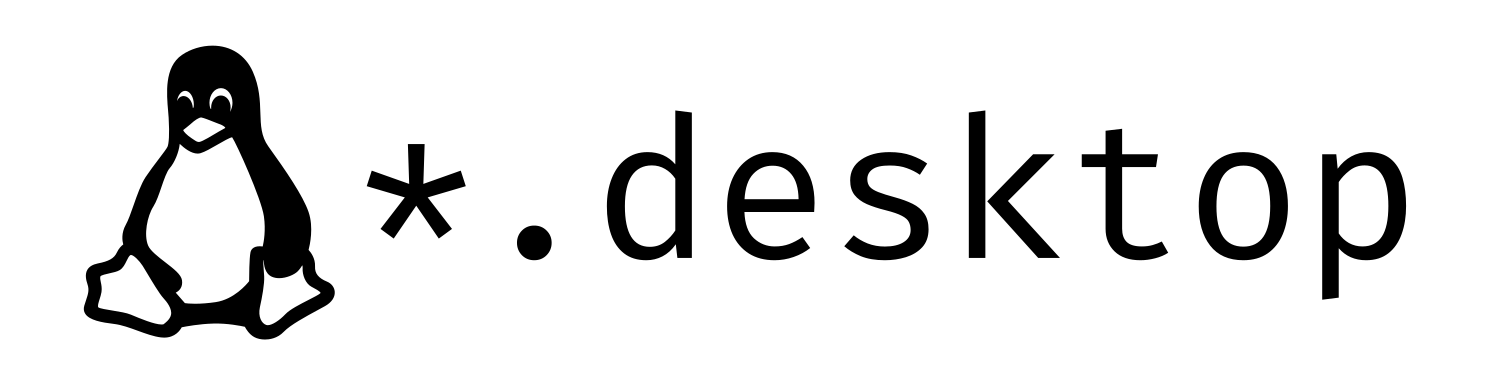前言
在 Linux 系统中,经常会遇到一些软件只提供了可执行文件,而并没有提供可以通过包管理安装的途径,常见于 AppImage 封装的软件,这时候每次需要运行软件都需要通过终端来执行,非常麻烦。不过这个问题可以通过手动编写 .desktop 文件来解决,这样这些可执行文件就可以和其他软件一样拥有桌面图标。
用法
使用 vim 或其他文本编辑器直接编写 .desktop 文件后将其置于如下路径之一即可:
/usr/share/applications//usr/local/share/applications/~/.local/share/applications/
示例
来自 Arch Linux Wiki 的示例
[Desktop Entry]
# The type as listed above
Type=Application
# The version of the desktop entry specification to which this file complies
Version=1.0
# The name of the application
Name=jMemorize
# A comment which can/will be used as a tooltip
Comment=Flash card based learning tool
# The path to the folder in which the executable is run
Path=/opt/jmemorise
# The executable of the application, possibly with arguments.
Exec=jmemorize
# The name of the icon that will be used to display this entry
Icon=jmemorize
# Describes whether this application needs to be run in a terminal or not
Terminal=false
# Describes the categories in which this entry should be shown
Categories=Education;Languages;Java;
其中,Type 和 Name 是必须的,其他都是可选项。
Fluent Reader
Fluent Reader 是一款开源的 rss 阅读器,它有非常精美的界面,也支持包括 Linux 在内的全部桌面平台,但是它在 Linux 下只提供了 AppImage 格式的封包,虽然可以方便支持全部 Linux 平台但是如果不写 .desktop 文件每次启动都需要开终端很麻烦,这里以它为例来编写一个 .desktop 文件。
下载
首先自然是下载软件,在 release 界面下载最新的 AppImage 文件即可。将其存储在适合的路径下即可,本文以 ~/Software/Fluent-Reader 为例。
给予可执行权限
不要忘记使用 chmod 指令给刚下载的 AppImage 文件赋予可执行权限。
chmod +x Fluent.Reader.1.1.3.AppImage
准备一个图标
一般地,在 GitHub 可以轻松找到软件的图标。
wget https://raw.githubusercontent.com/yang991178/fluent-reader/master/build/icon.png
编写 .desktop 文件
vim ~/.local/share/applications/fluent-reader.desktop
[Desktop Entry]
Categories=Network;News;
Exec=/home/aimer/Software/Fluent-Reader/Fluent.Reader.1.1.3.AppImage
Icon=/home/aimer/Software/Fluent-Reader/icon.png
Name=Fluent Reader
Comment=A modern desktop RSS reader
StartupNotify=true
Terminal=false
Type=Application
HMCL
HMCL 是一个 Minecraft 启动器,其提供的 Linux 客户端不是前文所述的 AppImage 文件,而是 Jar 文件。后文以此为例介绍如何编写 Jar 文件的 .desktop 文件。
下载
在 HMCL 官网 或 GitHub release 下载即可。
下载好后保存在适当的位置,本文以 /home/aimer/Software/hmcl/HMCL-3.5.3.228.jar 为例。
准备 jdk 环境
新版的 Minecraft 需要 Java 17 的环境,可以通过包管理来安装 Java 17 的 JDK 环境:
sudo pacman -S jdk17-openjdk
也可以解压在 OpenJDK 下载的压缩包并解压:
要保证 java 指令在环境变量中并可直接调用,如果不想将其添加到环境变量,在后文 Exec 中需要将 java 替换为完整路径。
准备一个图标
在这里下载我使用的图标:
https://www.deviantart.com/dharmainitiative2010/art/Minecraft-Icon-187010413
当然你也可以使用其他图标文件。
编写 .desktop 文件
vim ~/.local/share/applications/hmcl.desktop
[Desktop Entry]
Categories=Game;ActionGame;AdventureGame;RolePlaying;
Exec=java -jar /home/aimer/Software/hmcl/HMCL-3.5.3.228.jar
Icon=/home/aimer/Software/hmcl/icon.png
Name=HMCL
Comment=Hello Minecraft! Launcher
Terminal=false
Type=Application
Categories
Categories 的具体内容可以参考下面内容:
https://specifications.freedesktop.org/menu-spec/latest/apa.html
| Main Category | Description | Notes |
|---|---|---|
| AudioVideo | Application for presenting, creating, or processing multimedia (audio/video) | |
| Audio | An audio application | Desktop entry must include AudioVideo as well |
| Video | A video application | Desktop entry must include AudioVideo as well |
| Development | An application for development | |
| Education | Educational software | |
| Game | A game | |
| Graphics | Application for viewing, creating, or processing graphics | |
| Network | Network application such as a web browser | |
| Office | An office type application | |
| Science | Scientific software | |
| Settings | Settings applications | |
| System | System application, “System Tools” such as say a log viewer or network monitor | |
| Utility | Small utility application, “Accessories” |