前言
距离上一次写博客文章已经很长时间了,因为经常重装系统,而每次在电脑上安装和配置 hexo 的博客都是一件比较麻烦的事情,于是就一直咕了。但是最近我发现了 hugo 这一简洁好用的博客系统,可以让我远离配置安装都又慢又麻烦的 hexo,使用下来体验很棒,而我恰好又打算换一个博客主题,于是决定使用 hugo 来搭建我的新博客。本文简要介绍如何安装和使用 hugo。
安装
你可能需要
- go 的开发环境
- git
- 一个顺手的编辑器
你一定不需要
- nodejs
- npm
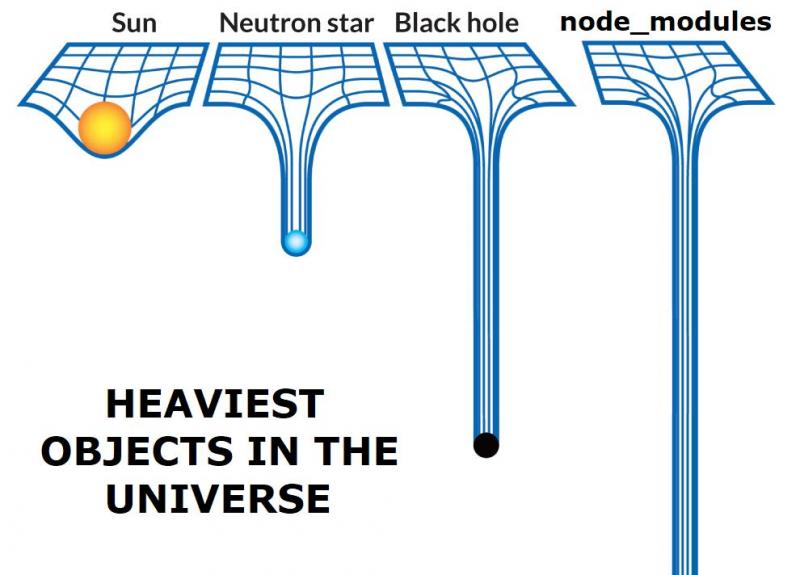
安装 hugo
要安装 hugo 非常简单,以 fedora 系统为例,只需要执行如下指令:
sudo dnf install hugo
创建站点文件夹
使用以下指令创建你的站点文件夹:
hugo new site blog
切换到工作目录进行后续操作:
cd blog
使用 git 进行版本控制:
git init
安装主题
挑选好合适的主题后,将其直接 clone 在 ./themes 文件夹下即可。
git clone https://github.com/adityatelange/hugo-PaperMod themes/PaperMod --depth=1
使用
--depth=1参数会忽略历史 commit 记录。
当然,下载解压压缩包的方式也是可以的。
如果想要方便版本控制和更新,使用如下指令添加 submodule:
git submodule add https://github.com/adityatelange/hugo-PaperMod.git themes/PaperMod --depth=1
当重新 clone 仓库后,执行如下指令 clone 主题子仓库:
git submodule update --init --recursive
更新主题:
git submodule update --remote --merge
配置
hugo 支持多种配置文件格式,由于 yaml 格式的配置文件更易读,下文将默认使用 yaml 配置。
与 hexo 不同,hugo 的配置文件只有一个,按照你所使用的主题提供的文档来修改你的配置文件即可。
应用主题
theme: "PaperMod"
修改主题配置
不同的主题会有不同的配置方法,具体查看主题提供的文档。
请参考如下配置:
baseURL: "https://aimerneige.com/"
languageCode: "en-us"
title: "AimerNeige's Blog"
theme: "PaperMod"
enableRobotsTXT: true
buildDrafts: false
buildFuture: false
buildExpired: false
defaultContentLanguage: en
defaultContentLanguageInSubdir: true
languages:
en:
languageName: "English"
weight: 1
menu:
main:
- name: About
url: about/
weight: 5
- name: Friends
url: friends/
weight: 6
- name: Post
url: post/
weight: 7
- name: Archive
url: archives/
weight: 8
- name: Tags
url: tags/
weight: 9
- name: Categories
url: categories/
weight: 10
- name: Search
url: search/
weight: 11
zh:
languageName: "中文"
weight: 2
menu:
main:
- name: 关于
url: about/
weight: 5
- name: 朋友
url: friends/
weight: 6
- name: 文章
url: post/
weight: 7
- name: 归档
url: archives/
weight: 8
- name: 标签
url: tags/
weight: 9
- name: 分类
url: categories/
weight: 10
- name: 搜索
url: search/
weight: 11
params:
profileMode:
enabled: true
title: "Aimer Neige"
subtitle: "技术宅拯救世界"
imageUrl: "https://avatars.githubusercontent.com/u/51701792?v=4"
imageTitle: "avatar.jpeg"
imageWidth: 140
imageHeight: 140
params:
env: production
keywords: [Blog, OpenSource, Coding, Golang, Programming]
author: "Aimer Neige"
defaultTheme: auto
disableThemeToggle: false
ShowToc: true
TocOpen: false
ShowBreadCrumbs: true
ShowReadingTime: false
ShowPostNavLinks: true
ShowShareButtons: false
ShowCodeCopyButtons: true
displayFullLangName: true
editPost:
URL: "https://github.com/aimerneige/blog/content"
Text: "Suggest Changes"
appendFilePath: true
homeInfoParams:
Title: "Aimer Neige"
Content: "Tech Otakus Save The World"
profileMode:
enabled: true
title: "Aimer Neige"
subtitle: "Tech Otakus Save The World"
imageUrl: "https://avatars.githubusercontent.com/u/51701792?v=4"
imageTitle: "avatar.jpeg"
imageWidth: 140
imageHeight: 140
socialIcons:
- name: github
url: "https://github.com/AimerNeige"
- name: twitter
url: "https://twitter.com/NeigeAimer"
- name: steam
url: "https://steamcommunity.com/id/AimerNeige"
- name: Telegram
url: "https://t.me/AimerNeige"
- name: KoFi
url: "https://ko-fi.com/aimerneige"
- name: RsS
url: "index.xml"
taxonomies:
category: categories
tag: tags
series: series
outputs:
home:
- HTML
- RSS
- JSON
迁移
将原有文章复制到站点文件夹下,修改配置。
测试
使用如下指令启动本地测试服务。
hugo serve -D
部署
使用如下指令生成静态文件:
hugo
之后上传到 github 即可:
cd public
git add -A
git commit -m "commit message"
git push
